1Go to YouTube.com and click the Sign Up link.
The Sign Up link is at the top-right of the page. This link takes you to the Create Your YouTube Account page.
2Enter your e-mail address and a password.
You must enter a valid e-mail address to register.
3Fill in the Re-type Password and Username fields.
It’s a good idea to jot down your username and password in case you forget it.
4In the Location drop-down list, select the country where you live.
Check out the rest of the list . . . do you know where all those countries are located?
5Enter your postal code.
This is required only for citizens of the United States, United Kingdom, and Canada.
6Click to select your gender and enter your date of birth.
Why
your date of birth? Because YouTube is very specific in its terms of
service that it doesn’t consider itself to be a site that is appropriate
for anybody under the age of 13, and it doesn’t allow anybody under
that age to register an account.
7Type the characters (letters and numbers) from the colored box into the Word Verification field.
YouTube
wants to confirm that you’re an actual human being and not a computer
program creating false registrations. If you can’t read the characters,
click the New Image link next to the box to view a different image and
color scheme.
8Check or uncheck the next box with the unwieldy name: Let others find my channel on YouTube if they have my email address.
This gives you some control over who sees your videos.
9Check the Terms of Use, Privacy Policy box after you read all the legalese.
You don’t need a law degree to understand this “fine print.”
10Click the Create My Account button.
If
you leave any fields empty or if you choose a username that’s taken
already, YouTube refreshes the page with red warning notes identifying
the fields that need to be corrected before you can register.
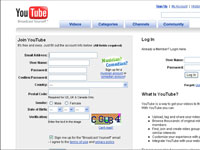
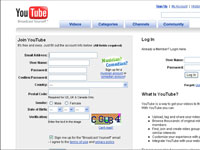
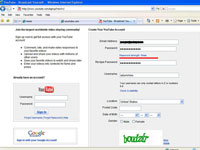
No comments:
Post a Comment